This post shows how to programmatically automatize the batch uninstall of multiple Windows Update hotfixes on Windows version 8 and below. The code samples are in
AutoHotKey syntax, and you can get the full source code, as well as compiled executables ready to run, on the
Windows Updates Uninstaller Utility online repository.
Listing the Updates
The simplest way to get a list of the installed Windows Updates is through
WMIC, which is an internal Windows command-line interface for accessing management functions. Using the
QFE module, we can generate a list by running the following command, for example from the Command Console:
wmic qfe get "HotFixID" /format:table
This will list the installed updates directly in the console, like this:
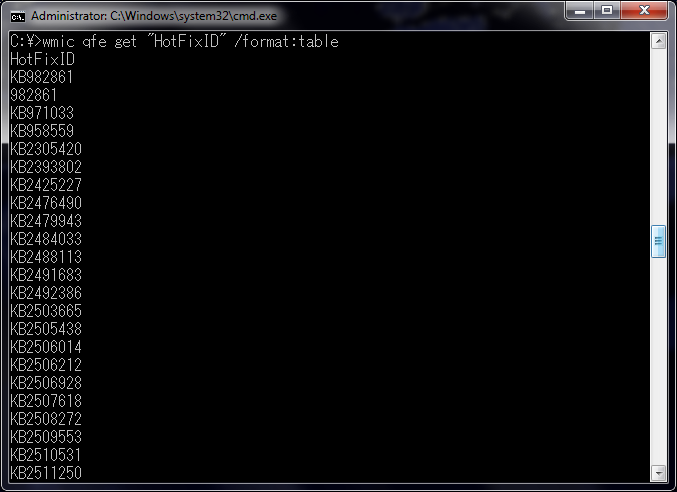
It’s easier to parse them from a text file, and luckily our friend
QFE can do that for us too with the following command:
wmic qfe list brief /format:texttablewsys >"%Path_of_the_text_file%"
where
%Path_of_the_text_file% is what it says, the path of the text file to be created, such as
C:\hotfix.txt for example, or wherever. When listing in a file, it won’t list individual columns but the whole table, so you’ll need to use character offsets when parsing columns.
Uninstalling the Updates
To uninstall each update, the easiest way is to use
WUSA, which is a built in Windows utility for managing Windows Updates. Since you already have a list of the installed updates, you just need to extract the hotfix ID number from each row, and run the following command for each update:
wusa.exe /kb:%HotfixId% /uninstall /quiet /norestart
where
%HotfixId% is the hotfix ID number. For example, to uninstall update KB279503 you need to run the following:
wusa.exe /kb:279503 /uninstall /quiet /norestart
and so on. Since uninstalling each update takes time, you should wait for one uninstall to end before beginning the next one. If you’re using AutoHotKey, you can simply use the
RunWait command and it will wait for each execution to finish before starting the next one.
Putting it all together
The essence is simple: get the list of updates, parse it to retrieve the hotfix IDs, and uninstall them one by one. If you’re into AutoHotKey, it’s pretty easy to do, as you can see at the
Windows Updates Uninstaller Utility online repository. There you’ll find an AutoHotKey implementation with a basic
GUI, in both source-code and compiled executable form, so you can toy with the code or use as-is.
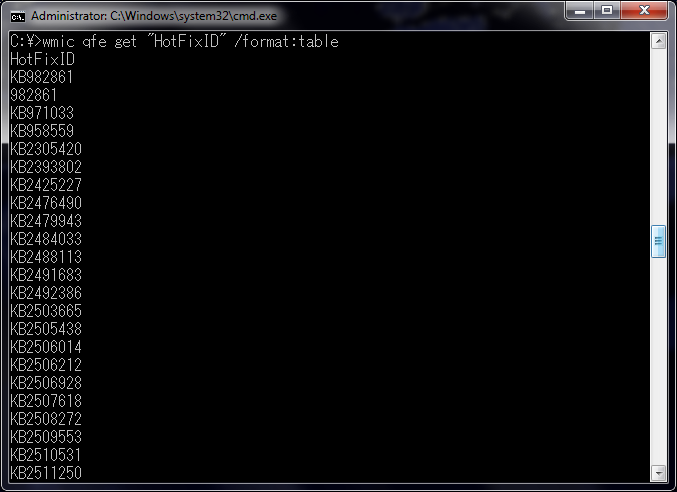 It’s easier to parse them from a text file, and luckily our friend QFE can do that for us too with the following command:
It’s easier to parse them from a text file, and luckily our friend QFE can do that for us too with the following command: